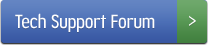HP LaserJet Error Codes 20 - 49
Below are error codes for the HP LaserJet series, for codes ranging from 20-49. Please note the explanations are general descriptions for ALL LaserJets, often more detailed info will be available if you search for a specific error code on a specific model (e.g. "50.9 error LaserJet 3000") Have a question? Call us 608-831-2396 for more information.
| Message on printer display | What it means | What to do |
|---|---|---|
| 20 INSUFFICIENT MEMORY | The printer received more data than can fit in available memory. | You may be trying to print a document that is too complex for the printer's capacity (too many macros, soft fonts, or graphics). Pressing GO may print the transferred data, but data may be missing or skewed. If the file size of the print job exceeds printer's onboard memory capacity, try adding more memory. Sometimes mismatched software drivers over-inflate the size of a document and cause these errors; you may want to download/install a different driver. If all else fails, simplify the print job and print manageable segments at a time. |
| 21 PAGE TOO COMPLEX | The data (dense text, rules, raster or vector graphics) sent to the printer is too complex | Pressing GO may print the transferred data; but some data may be missing or skewed. More memory may help. You can also try a different driver, or simplify the print job by breaking it up into manageable segments. |
| 40 EIO x BAD TRANSMISSION | The connection has been broken between the printer and the EIO card in the specified slot. (Data loss might occur in this situation.) | 1. Press GO to clear the error message and continue printing. 2. Reseat the EIO card in slot corresponding to [X]. 3. Check cabling. 4. Replace the network card if needed. 5. Try a different software driver. |
| 41.3 UNEXPECTED PAPER SIZE | The printer detected a media size different from what it was expecting. This is typically caused if two or more sheets stick together in the printer or if the tray is not properly adjusted. |
1. Reload the tray with the correct print media size. 2. Ensure that media in the tray is loaded under the front and back retaining tabs. 3. If you are printing from tray 1, verify that the correct paper size is selected in the control panel. 4. If you are printing from tray 2, 3, or 4, verify that any paper-size adjustments (length guide, width guide, size-selector switch) on the paper tray have been made correctly. Make sure the media is under the corner tabs. 5. After performing the actions above, press GO. The page containing the error will automatically be reprinted if jam recovery is enabled. (Or, you might want to press CANCEL JOB to clear the job from the printer’s memory.) For the 4000, 4050, and 4100 series the paper feed assembly could be bad. Also the paper feed/registration sensors could be knocked out of place. On EX engine printers this error is caused by a bad PIU (paper input unit). |
| 41.5 PRINTER ERROR | The media reached the PS102 or PS103 sensor too early. |
1. This error usually occurs with smooth media, such as transparencies or labels. If the problem persists when using tray 1, load media one sheet at a time. If the problem persists when using trays 3 and 4, replace the feed and separation rollers. 2. Check sensors PS102 and PS103 for proper operation. For the 4000, 4050, and 4100 series the paper feed assembly could be bad. Also the paper feed/registration sensors could be knocked out of place. On EX engine printers this error is caused by a bad PIU (paper input unit). |
| 41.x PRINTER ERROR | A temporary printing error has occurred. | The page containing the error will automatically be reprinted. If the error persists: 1. Reseat the connections to the laser scanner and then to the engine controller board. 2. Replace the laser scanner. 3. Replace the engine controller board |
| 49.XX PRINTER ERROR | A firmware error occurred | 1. Press CANCEL JOB to clear the print job from the printer memory. 2. Turn the printer off, and then turn the printer on. You can try reprinting the job to see if it was a temporary error. 3. If error persists, try printing a job from a different software application. If the alternate job prints, go back to the first application and try printing a different file. (If the message only appears with a certain software application or certainprint job, try upgrading the printer driver and / or firmware.) 4. If the message persists with different software applications and print jobs, disconnect all cables to the printer that connect it to the network or printer. Turn the printer off and delete the print queue. Then reboot printer AND computer, reconnect cables, and try printing again. 6. Remove all EIO devices from the printer (JetDirect cards, hard drives, etc.). If 49 error goes away, turn printer off, re-install EIO devices one at a time, and reboot printer each time to determine which EIO device is failing. 7. If printing still fails with all EIO devices removed, remove all memory DIMMs or third-party DIMMs from the printer. (Do not remove the firmware DIMM-- printer won't function without this installed.) Turn the printer on with DIMMS missing. If the error no longer exists, install each DIMM one at a time, turn printer on, test printer. Replace a DIMM if you determine that it causes the error. 8. Remember to reconnect all cables that connect the printer to the network or computer. 9. If the error persists, replace the firmware DIMM. 10. If error persists, replace the formatter. |